If you're logging in to the bOnline Android mobile app for the first time, you'll need to allow various permissions for your app to work properly. These permissions can be changed, but it is recommended that you allow all of these permissions.
First, you will see a welcome screen where you'll be asked to click 'Continue' to accept our terms of use.
You'll then need to allow the bOnline app permission to your contacts for an easier phone experience.
Next, you will need to allow the bOnline app access to your microphone and camera to be able to make calls.
Allow the bOnline app to notify you of any calls or messages.
Lastly, for Android, you'll need to allow extra permission to stop battery optimisation, this will allow the bOnline mobile app to run in the background.
After allowing the bOnline all the permissions required to have your app working properly, click 'Use bOnline' to log into your app.
To log in, enter your email address and 6-digit PIN.
To ensure that you have stopped battery optimisation, from your advanced settings, there should be a green tick underneath 'Battery optimisation'.
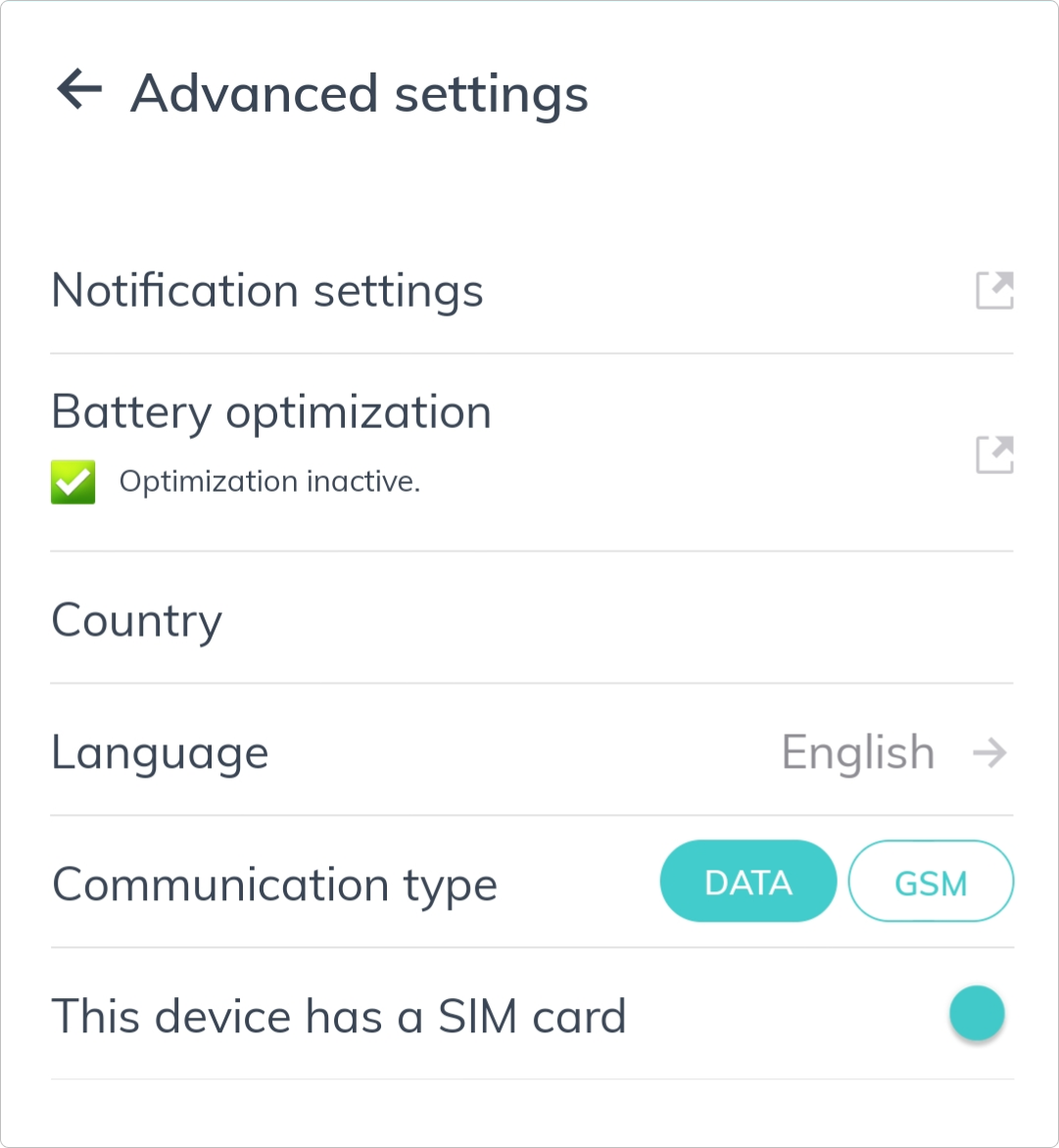
Please note: If you ever need to access your app's permissions again, follow this guide, Accessing the bOnline phone app permissions on your mobile device
Need Help?
 or at MYbOnline
or at MYbOnline
Was this article helpful?
That’s Great!
Thank you for your feedback
Sorry! We couldn't be helpful
Thank you for your feedback
Feedback sent
We appreciate your effort and will try to fix the article






