Understanding the indicators and ports on your device is key to maximising its functionality and troubleshooting effectively. This guide will walk you through each indicator, ensuring you're equipped to make the most of your device's capabilities.
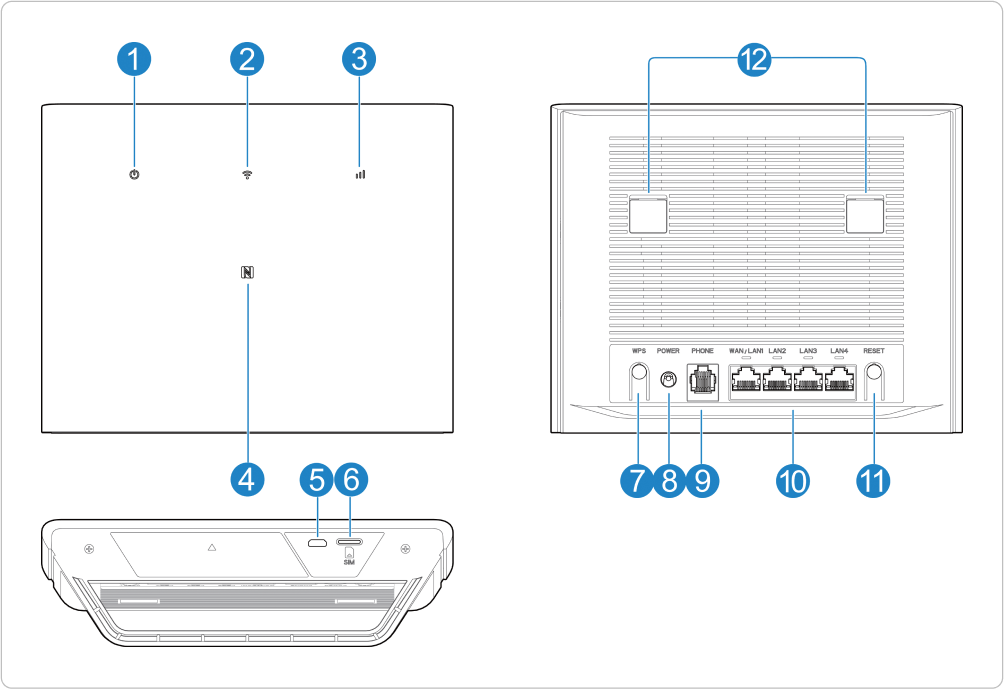
1. Power light
LED is on: The ZTE MF296R is on.
LED is off: The ZTE MF296R is off.
2. Wifi light
LED is white solid: Wifi is active.
LED is white blinking: WPS is active.
LED is off: Wifi is off.
3. Network signal light
LED is red: The device is in error status.
LED is blue solid: Connected to a 3G/2G mobile network.
LED is white solid: Connected to an LTE network.
4. NFC area
To activate the NFC function on your Android phone, put your phone here and then connect to the Wi-Fi network without entering the password.
5. Micro-USB jack
Only used by the manufacturer.
6. Nano-SIM card slot
Insert your nano-SIM card here.
7. WPS button
You’ll need to hold down the button for 2 to 3 seconds to activate the WPS mode on your modem and connect your devices without a password.
8. Power port
Connect to the power adapter.
9. Phone port
Connect to a telephone.
10. LAN ports
WAN/LAN1 port: Connect to the WAN in the cable broadband mode or connect to a PC.
LAN2-LAN4 port: Connect to a PC.
11. Reset button
When the router is turned on, press the Reset button for approximately 3 seconds using a pointed object to restore your device to the factory settings.
12. External antenna port
Connect to external antennas.
Need Help?
 or at MYbOnline
or at MYbOnline
Was this article helpful?
That’s Great!
Thank you for your feedback
Sorry! We couldn't be helpful
Thank you for your feedback
Feedback sent
We appreciate your effort and will try to fix the article