Log into MyTelephony via https://admin.phone.bonline.com/login
Search customer lead.

Open the lead once it populates the correct company name then click on the 'Contacts' option on the left panel.
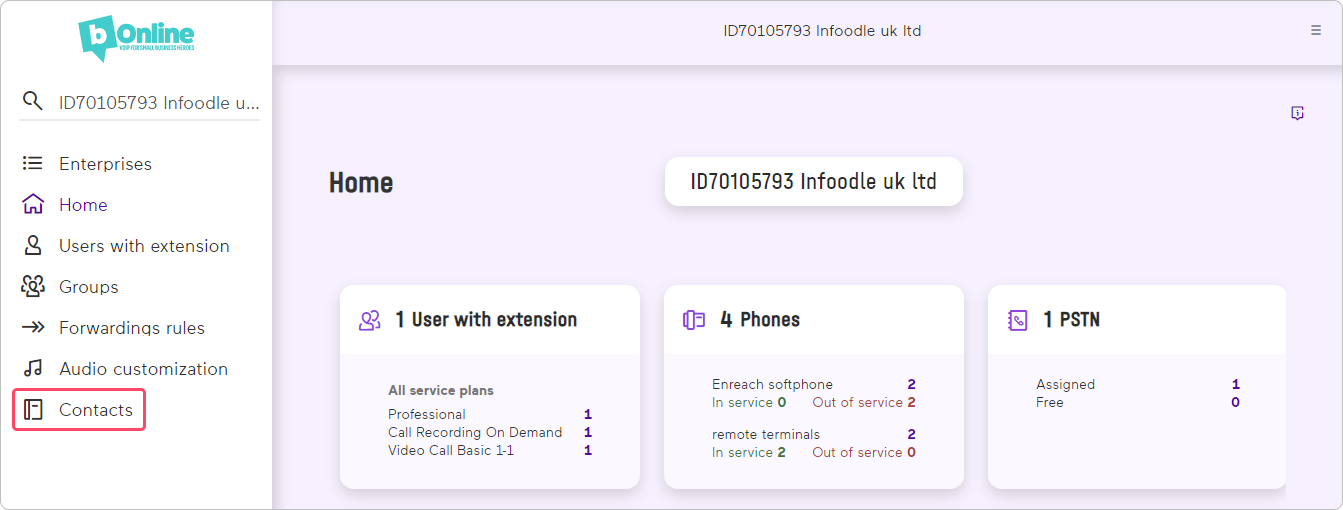
Click into the 'Contact type' text box and ensure the 'Shared' option is selected.
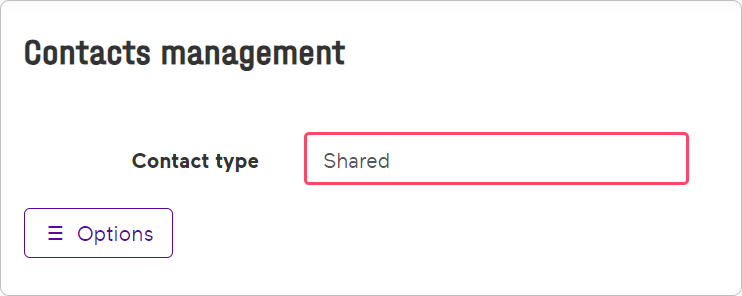
Click on the options button under 'Contact type' and select 'Export'.
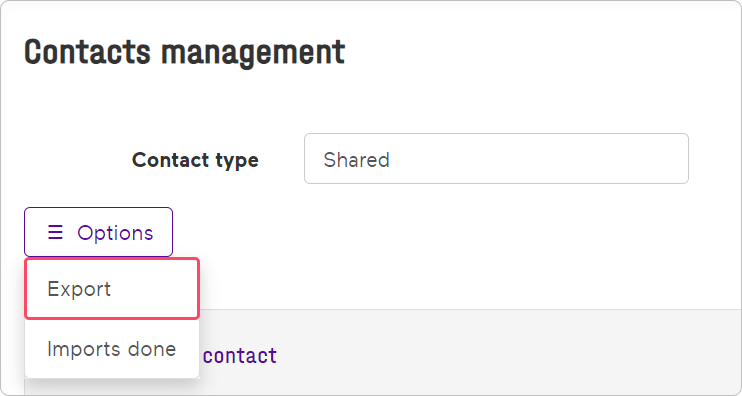
A window will populate showing the export options. The CSV file will be exported if there are any shared contacts.

Once exported, a download option will appear, click the 'Download' icon to save the CSV file to your local system.
You have now backed up the shared contacts to a CSV file for future uploading.
Open the lead once it populates the correct company name then click on the 'Contacts' option on the left panel.
Click into the 'Contact type' text box and ensure the 'Shared' option is selected.
Click on the options button under 'Contact type' and select 'Export'.
A window will populate showing the export options. The CSV file will be exported if there are any shared contacts.
Once exported, a download option will appear, click the 'Download' icon to save the CSV file to your local system.
You have now backed up the shared contacts to a CSV file for future uploading.
Was this article helpful?
That’s Great!
Thank you for your feedback
Sorry! We couldn't be helpful
Thank you for your feedback
Feedback sent
We appreciate your effort and will try to fix the article