Connect using WiFi:
- Select the wireless icon at the bottom right of your screen.
 Choose your wireless network name from the list.
Choose your wireless network name from the list. Select "Connect automatically" if this will be your main network, and then click "Connect".
Select "Connect automatically" if this will be your main network, and then click "Connect". Enter your WiFi password and click "Next".
Enter your WiFi password and click "Next".
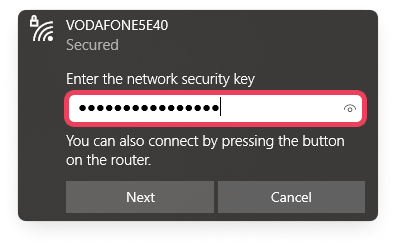
NB: You can find your wireless network name and password on the sticker on the back of your router, or on the card supplied with your router.
Connect with an ethernet cable:
If your computer is next to your router, you may want to set up a wired connection. Connecting with an ethernet cable can offer a slightly faster and more stable connection.

- Turn off your computer.
- Plug one end of the yellow ethernet cable into the ethernet port on the side or back of your computer.
- Plug the other end of the ethernet cable into any of the yellow ports on the back of your router. You should hear a click as it locks into place.
- Restart your computer and open your web browser. You should now be connected to the internet.
Still need help? Get live support in just 30 seconds! Click the chat icon in the bottom-right corner, and we’ll be happy to assist.
Was this article helpful?
That’s Great!
Thank you for your feedback
Sorry! We couldn't be helpful
Thank you for your feedback
Feedback sent
We appreciate your effort and will try to fix the article